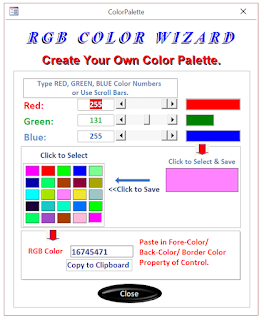RGB Color Wizard.
Create your own RGB Color Palette for Form Design.
This special episode focuses on streamlining Form Module code. In our RGB Color Wizard, we use an ActiveX ScrollBar control. It is important to note that ActiveX controls—such as ScrollBars, Sliders, TreeView, and ListView—cannot be instantiated within a standalone class module. As a result, all event procedures for these controls must be written directly in the Form Module.
In this example, three ScrollBar controls are used to represent the Red, Green, and Blue color values, each ranging from 0 to 255. Together, these values combine to generate a full RGB spectrum, logically offering the capability to produce up to 16.7 million distinct colors.
The RGB Color Wizard Image is given below.
Let us take a look at the User Interface of the Color Wizard.
The Wizard Controls.
To the left of the scrollbars, three TextBox controls are positioned. As you move the scrollbar slider left or right, the corresponding color value (ranging from 0 to 255) is displayed in the adjacent TextBox. You can also manually enter numeric values into these TextBoxes to define a specific RGB color.
On the right side of the scrollbars, three Label controls display the intensity of the selected Red, Green, and Blue values, visually resembling a bar graph. The RGB() function then combines the three values to generate the final color, which is prominently shown in the large rectangle control below.
When you’re satisfied with the generated color, click the RGB Color rectangle to select it. Next, choose one of the 25 color boxes to save the new color—this action replaces the existing color in that box with your selection. The corresponding RGB value is also displayed in the RGBColor TextBox located beneath the color box grid.
You can store and maintain a maximum of 25 colors at a time. To apply a saved color to a control—such as a TextBox or Label—for properties like ForeColor, BackColor, or BorderColor, simply highlight the value in the RGB Color TextBox and copy-paste it into the desired property.
For convenience, you can also copy the RGB number directly to the Clipboard by clicking the Label control labeled ‘Copy to Clipboard’ beneath the RGB Color TextBox. Once copied, the RGB value can be pasted wherever needed.
The Form Module Code with the ActiveX Control's OnChange() Event Procedures is given below.
Option Compare Database
Option Explicit
Private CWiz As CWiz_ObjInit 'Intermediary Class
Const GraphFactor = (1 / 255) * 1440 'The Color Graph Width is 1 inch
Dim intR As Long, intG As Long, intB As Long
Dim cdb As Database, doc As Document
Private Sub Form_Load()
Set CWiz = New CWiz_ObjInit 'Instantiate CWiz_ObjInit Class
Set CWiz.o_Frm = Me 'Assign the Form object to its Property
End Sub
Private Sub form_Unload(Cancel As Integer)
Set CWiz = Nothing
End Sub
'ActiveX Control
Private Sub Ctl_B_Change() 'Blue Color ScrollBar Control
Set cdb = CurrentDb
Set doc = cdb.Containers("Forms").Documents("ColorPalette")
intB = Ctl_B.Value
With Me
![BN] = intB
.B.Width = GraphFactor * intB
.B.BackColor = RGB(0, 0, intB)
.Color.BackColor = RGB(intR, intG, intB)
.RGBColor = .Color.BackColor
'Save RGBColor and BN TextBoxes contents in Form Custom Properties
doc.Properties("RGBColor").Value = .Color.BackColor
doc.Properties("BN").Value = intB
.Controls("Color").SpecialEffect = 0
.CheckBox.Value = False
End With
End Sub
'ActiveX Control
Private Sub Ctl_G_Change()
Set cdb = CurrentDb
Set doc = cdb.Containers("Forms").Documents("ColorPalette")
intG = Me.Ctl_G.Value
With Me
intG = .Ctl_G.Value
![GN] = intG
.G.Width = GraphFactor * intG
.G.BackColor = RGB(0, intG, 0)
.Color.BackColor = RGB(intR, intG, intB)
.RGBColor = Color.BackColor
doc.Properties("RGBColor").Value = .Color.BackColor
doc.Properties("GN").Value = intG
.Controls("Color").SpecialEffect = 0
.CheckBox.Value = False
End With
End Sub
'ActiveX Control
Private Sub Ctl_R_Change()
Set cdb = CurrentDb
Set doc = cdb.Containers("Forms").Documents("ColorPalette")
intR = Me.Ctl_R.Value
With Me
![RN] = intR
.R.Width = GraphFactor * intR
.R.BackColor = RGB(intR, 0, 0)
.Color.BackColor = RGB(intR, intG, intB)
.RGBColor = Color.BackColor
doc.Properties("RGBColor").Value = .Color.BackColor
doc.Properties("RN").Value = intR
.Controls("Color").SpecialEffect = 0
.CheckBox.Value = False
End With
End Sub
The ScrollBar Controls.
The three ScrollBars, named Ctl_R, Ctl_G, and Ctl_B, correspond to the Red, Green, and Blue colors. When the slider control on each is moved to adjust the color numbers within the range of 0 to 255, the Change Event is triggered. This event records these actions, updating other related controls, such as the TextBox content on the left side. Additionally, it increases the width of the label controls, dynamically displaying color variations based on the selected color number range.
Additionally, the Change event dynamically updates both the RGB color shown in the large rectangular Label control and the corresponding RGB color value displayed in the TextBox beneath the Colors Grid.
Since we cannot create an instance of the ScrollBar ActiveX Control in the standalone Class Module, we are forced to write the Change Event Subroutines in the Form's Class Module.
The ColorWizard and Run-Time Data.
Typically, changes to a control’s ForeColor, BackColor, or BorderColor are made in the Form’s Design View. After updating these property values and saving the Form, the modifications are preserved. The next time the Form is opened, it will display the updated colors applied during design.
With the RGB Color Wizard, however, we modify control properties directly in Form View. Changes made in this mode are temporary—they are not automatically saved and will be lost once the form is closed. A practical solution is to store these settings in a table, so they can be reloaded and applied the next time the form is opened.
Contrary to the conventional approach of using tables for everything, we're opting for a different method. In this case, we'll save the entire data within the form itself. While not a novel concept, this method is rarely employed due to its complexity. Specifically, we'll store the data in the form's custom-made properties, akin to the Tag property of a form or control. Creating these properties with VBA programs is possible, although the route taken for this process is somewhat uncommon.
You can see how these Custom Properties are addressed for storing/retrieving data in them. For an introduction to this method, visit this Link: Saving Data on Forms, Not in a Table to see a simple, practical use of this method.
To preserve data from the ColorGrid, Text Boxes, and other controls during changes or when closing, we implemented custom properties to store this information.
The saving of values to all custom properties occurs when the form is closed. Upon reopening the form, these values are read from the custom properties and displayed on the corresponding controls. These two event procedures are implemented in the CWiz_ObjInit Class Module.
Regarding the ScrollBar Change Event Subroutine, pay attention to the subsequent lines responsible for updating custom properties and the method employed to address and store values into them:
Set cdb = CurrentDb
Set doc = cdb.Containers("Forms").Documents("ColorPalette")
.
.
.
doc.Properties("RGBColor").Value = .Color.BackColor
doc.Properties("BN").Value = intB
.
Before saving the values into the Custom Properties, we must create the Properties on the Form. This is a one-time exercise.
Sample Custom Property Management VBA Code.
Let us see an example of creating a Custom Property to save an Employee's Name in Form1. Sample VBA Code is given below:
'Create a Custom Property in Form1
Private Sub CreateProperty()
Dim db As Database
Dim doc As Document
Dim prp As Property
Set db = CurrentDb
Set doc = db.Containers("Forms").Documents("Form1")
Set prp = doc.CreateProperty("EmpName", dbText, "SampleText")
doc.Properties.Append prp
Set prp = Nothing
Set doc = Nothing
Set db = Nothing
End Sub
'Assign a value to Custom Property in Form1
Private Sub AssignPropertyValue()
Dim db As Database
Dim doc As Document
Set db = CurrentDb
Set doc = db.Containers("Forms").Documents("Form1")
doc.Properties("EmpName").Value = "Michael Colins"
Set doc = Nothing
Set db = Nothing
End Sub
'Create a Custom Property in Form1
Private Sub ReadPropertyValue()
Dim db As Database
Dim doc As Document
Dim strName As String
Set db = CurrentDb
Set doc = db.Containers("Forms").Documents("Form1")
strName = doc.Properties("EmpName").Value
MsgBox "Name: " & UCase(strName)
Set doc = Nothing
Set db = Nothing
End Sub
'Create a Custom Property in Form1
Private Sub DeleteProperty()
Dim db As Database
Dim doc As Document
Set db = CurrentDb
Set doc = db.Containers("Forms").Documents("Form1")
doc.Properties.Delete "EmpName"
Set doc = Nothing
Set db = Nothing
End Sub
All the procedures for creating a custom property to save an employee's name, assigning a name to the property, reading it back, displaying it in a message box, and deleting the custom property from Form1 are outlined in the individual subroutines above.
The CWiz_TextBox Wrapper Class.
The CWiz_TextBox Wrapper Class manages the AfterUpdate() Event, allowing for direct entry of color numbers for Red, Green, and Blue into the TextBoxes named RN, GN, and BN. The subsequent changes are seamlessly reflected in the Scrollbars, the color graphs situated to the right of the Scrollbars, the new color showcased in the large rectangle label background, and the RGB color number displayed in the Textbox.
You may save your new Color in the Color Grid as explained earlier.
The CWiz_TextBox Wrapper Class Module Code is given below:
Option Compare Database
Option Explicit
Private WithEvents ctxt As Access.TextBox
Private cFrm As Form
Const GraphFactor = (1 / 255) * 1440
Private db As Database
Private doc As Document
Public Property Get c_Frm() As Form
Set c_Frm = cFrm
End Property
Public Property Set c_Frm(ByRef vcFrm As Form)
Set cFrm = vcFrm
End Property
Public Property Get c_txt() As Access.TextBox
Set c_txt = ctxt
End Property
Public Property Set c_txt(ByRef vctxt As Access.TextBox)
Set ctxt = vctxt
Set db = CurrentDb
Set doc = db.Containers("Forms").Documents("ColorPalette")
End Property
Private Sub ctxt_AfterUpdate()
With cFrm
Select Case ctxt.Name
Case "RN"
.Ctl_R.Value = cFrm![RN]
doc.Properties("RN").Value = cFrm!RN
.CheckBox.Value = False
Case "GN"
.Ctl_G.Value = cFrm![GN]
doc.Properties("GN").Value = cFrm!GN
.CheckBox.Value = False
Case "BN"
.Ctl_B.Value = cFrm![BN]
doc.Properties("BN").Value = cFrm!BN
.CheckBox.Value = False
End Select
End With
End Sub
The CWiz_Label Wrapper Class.
The Labels in the ColorGrid, the color graph Labels beside the ScrollBars, and the RGB color display Label are all managed through their Click event subroutines within the CWiz_Label Wrapper Class.
The CWiz_Label Wrapper Class Module Event Procedure Code is given below:
Option Compare Database
Option Explicit
Private WithEvents clbl As Access.Label
Private sFrm As Form
Const GraphFactor = (1 / 255) * 1440
Private db As Database
Private doc As Document
Private selflag As Boolean
Private lngColor As Long
Public Property Get s_Frm() As Form
Set s_Frm = sFrm
End Property
Public Property Set s_Frm(ByRef vsFrm As Form)
Set sFrm = vsFrm
End Property
Public Property Get s_clbl() As Access.Label
Set s_clbl = clbl
End Property
Public Property Set s_clbl(ByRef vclbl As Access.Label)
Set clbl = vclbl
Set db = CurrentDb
Set doc = db.Containers("Forms").Documents("ColorPalette")
End Property
Private Sub clbl_Click()
Dim I As Integer
If Val(Mid(clbl.Name, 5)) > 0 Then
I = Val(Mid(clbl.Name, 5))
End If
Select Case I
Case 1 To 25
Call Boxes(I) 'Click on Color Grid
End Select
Select Case clbl.Name
Case "Color"
Call ColorClick 'Click on the RGB Color Display Label
Case "Clip"
Call ClipClick 'Click on this Labek to Copy RGB Color number to ClipBoard
End Select
End Sub
Private Sub ColorClick()
With sFrm
lngColor = .Color.BackColor
!RGBColor = .Controls("Color").BackColor
.Controls("Color").SpecialEffect = 2
'Copy the created color to the grid
!CheckBox.Value = True
End With
End Sub
Private Sub ClipClick()
If Not IsNull(sFrm![RGBColor]) Then
' Copy the TextBox contents to the clipboard
sFrm.RGBColor.SetFocus
DoCmd.RunCommand acCmdCopy
MsgBox "RGB Color Number Copied to Clipboard!", vbInformation
Else
' Display a message if the TextBox is empty
MsgBox "RGBColor is empty!", vbExclamation
End If
End Sub
Private Sub Boxes(ByVal bx As Integer)
Dim j As Integer
Dim ctl As String
Dim Colr As Long
Dim intR As Integer
Dim intG As Integer
Dim intB As Integer
selflag = sFrm!CheckBox.Value
For j = 1 To 25
If j = bx Then
If selflag Then
With sFrm
ctl = "lblC" & j
.Controls(ctl).SpecialEffect = 2
.Controls(ctl).BackColor = .Color.BackColor
doc.Properties("Selected").Value = .Controls(ctl).BackColor
!RGBColor = .Controls(ctl).BackColor
!CheckBox.Value = False
ctl = "C" & j
doc.Properties(ctl).Value = .Color.BackColor
doc.Properties("Selctl").Value = "C" & j
End With
Else
With sFrm
ctl = "lblC" & j
!RGBColor = .Controls(ctl).BackColor
.Controls(ctl).SpecialEffect = 2
doc.Properties("Selected").Value = .Controls(ctl).BackColor
doc.Properties("Selctl").Value = "C" & j
End With
Colr = sFrm!RGBColor
'Split into R,G,B
intR = Colr Mod 256
intG = Colr \ 256 Mod 256
intB = Colr \ 256 \ 256 Mod 256
With sFrm
!RN = intR
.Ctl_R.Value = sFrm!RN
!GN = intG
.Ctl_G.Value = sFrm!GN
!BN = intB
.Ctl_B.Value = sFrm!BN
.R.Width = GraphFactor * intR
.G.Width = GraphFactor * intG
.B.Width = GraphFactor * intB
.R.BackColor = RGB(intR, 0, 0)
.G.BackColor = RGB(0, intG, 0)
.B.BackColor = RGB(0, 0, intB)
.Color.BackColor = RGB(intR, intG, intB)
End With
With doc
.Properties("RGBColor").Value = sFrm.Color.BackColor
.Properties("RN").Value = intR
.Properties("GN").Value = intG
.Properties("BN").Value = intB
End With
End If
Else
ctl = "lblC" & j
sFrm.Controls(ctl).SpecialEffect = 0
End If
Next
End Sub
The Intermediary Class Module CWiz_ObjInit VBA Code is given below:
Option Compare Database
Option Explicit
Private cw As CWiz_Label
Private txt As CWiz_TextBox
Private WithEvents cmd As CommandButton
Private WithEvents frm As Form
Private coll As New Collection
Const GraphFactor = (1 / 255) * 1440
Const MaxColor = 25
Private cdb As Database, ctr As Container, doc As Document
Public Property Get o_Frm() As Form
Set o_Frm = frm
End Property
Public Property Set o_Frm(ByRef voFrm As Form)
Set frm = voFrm
Call Class_Init
End Property
Private Sub Class_Init()
Dim ctl As Control
Const EP = "[Event Procedure]"
Dim I As Integer
Call ColorPalette_Init 'Initialize
Set cmd = frm.cmdClose
cmd.OnClick = EP
For Each ctl In frm.Controls
I = Val(Mid(ctl.Name, 5))
Select Case TypeName(ctl)
Case "Label"
Select Case I
Case 1 To 25
Set cw = New CWiz_Label
Set cw.s_Frm = frm
Set cw.s_clbl = ctl
cw.s_clbl.OnClick = EP
coll.Add cw
Set cw = Nothing
End Select
Select Case ctl.Name
Case "Color"
Set cw = New CWiz_Label
Set cw.s_Frm = frm
Set cw.s_clbl = ctl
cw.s_clbl.OnClick = EP
coll.Add cw
Set cw = Nothing
Case "Clip"
Set cw = New CWiz_Label
Set cw.s_Frm = frm
Set cw.s_clbl = ctl
cw.s_clbl.OnClick = EP
coll.Add cw
Set cw = Nothing
End Select
Case "TextBox"
Select Case ctl.Name
Case "RN", "GN", "BN"
Set txt = New CWiz_TextBox
Set txt.c_Frm = frm
Set txt.c_txt = ctl
txt.c_txt.AfterUpdate = EP
coll.Add txt
Set txt = Nothing
Case "RGBColor"
Set txt = New CWiz_TextBox
Set txt.c_Frm = frm
Set txt.c_txt = ctl
txt.c_txt.OnGotFocus = EP
coll.Add txt
Set txt = Nothing
End Select
End Select
Next
End Sub
Private Sub ColorPalette_Init()
Dim xRN As Integer
Dim xGN As Integer
Dim xBN As Integer
Dim xRGBColor As Long
Dim j As Integer
Dim cdb As Database
Dim ctr As Container
Dim doc As Document
Dim strctl As String
Set cdb = CurrentDb
Set ctr = cdb.Containers("Forms")
Set doc = ctr.Documents("ColorPalette")
xRN = doc.Properties("RN").Value
xGN = doc.Properties("GN").Value
xBN = doc.Properties("BN").Value
xRGBColor = doc.Properties("RGBColor").Value
With frm
![RN] = xRN
![GN] = xGN
![BN] = xBN
.R.Width = xRN * GraphFactor
.R.BackColor = RGB(xRN, 0, 0)
.G.Width = xGN * GraphFactor
.G.BackColor = RGB(0, xGN, 0)
.B.Width = xBN * GraphFactor
.B.BackColor = RGB(0, 0, xBN)
.Ctl_R.Value = xRN
.Ctl_G.Value = xGN
.Ctl_B.Value = xBN
.Color.BackColor = RGB(xRN, xGN, xBN)
.RGBColor = .Color.BackColor
End With
For j = 1 To MaxColor
strctl = "lblC" & j
frm.Controls(strctl).BackColor = doc.Properties("C" & j).Value
If ("C" & j) = doc.Properties("Selctl").Value Then
frm.Controls(strctl).SpecialEffect = 2
End If
Next j
Form_Load_Exit:
Exit Sub
Form_Load_Err:
MsgBox Err.Description, , "Form_Load"
Resume Form_Load_Exit
End Sub
Private Sub cmd_Click()
Dim msg As String
Dim ctl As String, strC1 As String, j As Integer
msg = "Close the Color Wizard?"
If MsgBox(msg, vbYesNo + vbQuestion, "cmd_Click()") = vbYes Then
Set cdb = CurrentDb
Set ctr = cdb.Containers("Forms")
Set doc = ctr.Documents("ColorPalette")
For j = 1 To MaxColor
ctl = "lblC" & j
strC1 = "C" & j
doc.Properties(strC1).Value = frm.Controls(ctl).BackColor
If frm.Controls(ctl).SpecialEffect = 2 Then
doc.Properties("Selected").Value = frm.Controls(ctl).BackColor
doc.Properties("SelCtl").Value = strC1
End If
Next
doc.Properties("RGBColor").Value = Nz(frm.Controls("RGBColor").Value, 0)
DoCmd.Close acForm, frm.Name
End If
End Sub
Private Sub Class_Terminate()
Do While coll.Count > 1
coll.Remove 1
Loop
End Sub
When the form is opened, the form object is passed to the intermediary class module, initiating the execution of the Class_Init subroutine. The first subroutine, ColorPalette_Init, is invoked from within the Class_Init subroutine. This procedure retrieves all the values saved in the form's custom properties and assigns them to the labels, scroll bars, and text boxes on the form.
This procedure is normally run in the Form_Load() Event Procedure, and the current Values on the Form Controls are saved when the Form is closed.
There is a single command button to close the form. A singular command button object instance is created in the Intermediary Class Module, and its Click Event is enabled. Consequently, when the cmdClose command button is clicked, the form close event procedure is executed in the CWiz_ObjInit Module. Before closing the form, all the values of the Color Wizard form controls are saved in the form's custom properties.
This topic was initially published in October 2010, featuring a color palette of 15 colors, and all the wizard VBA code was implemented in the Form Module. The older version of the wizard form is included in the demo database, labeled ColorPaletteOld. Feel free to open and review the code, assessing how it has been transformed into a form that can now be executed from the standalone class module, excluding the VBA code related to the ActiveX Control ScrollBar.
Demo Database Download Link.
Streamlining Form Module Code in Standalone Class Module.
- Reusing Form Module VBA Code for New Projects.
- Streamlining Form Module Code - Part Two.
- Streamlining Form Module Code - Part Three
- Streamlining Form Module Code - Part Four
- Streamlining Form Module Code - Part Five
- Streamlining Form Module Code - Part Six
- Streamlining Form Module Code - Part Seven
- Streamlining Form Module Code - Part Eight
- Streamlining Form Module Code - Part Nine
- Streamlining Form Module Code - Part Ten
- Streamlining Form Module Code - Part Eleven
- Streamlining Report Module Code in Class Module
- Streamlining Module Code Report Line Hiding-13.
- Streamlining Form Module Code Part-14.
- Streamlining Custom Made Form Wizard-15.
- Streamlining VBA Custom Made Report Wizard-16.
- Streamlining VBA External Files List in Hyperlinks-17
- Streamlining Events VBA 3D Text Wizard-18
- Streamlining Events VBA RGB Color Wizard-19
- Streamlining Events Numbers to Words-20
- Access Users Group(Europe) Presentation-21
- The Event Firing Mechanism of MS Access-22
- One TextBox and Three Wrapper Class Instances-23
- Streamlining Code Synchronized Floating Popup Form-24
- Streamlining Code Compacting/Repair Database-25
- Streamlining Code Remainder Popup Form-26
- Streamlining Code Editing Data in Zoom-in Control-27
- Streamlining Code Filter By Character and Sort-28
- Table Query Records in Collection Object-29
- Class for All Data Entry Editing Forms-30
- Wrapper Class Module Creation Wizard-31
- wrapper-class-template-wizard-v2